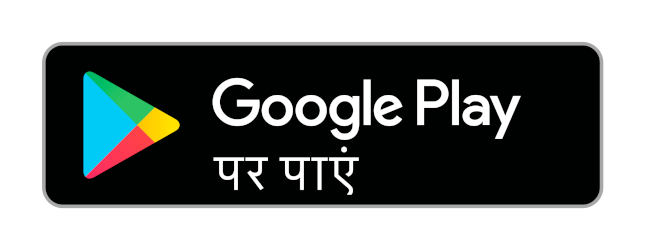Advertisements
Advertisements
प्रश्न
Prepare a presentation on the following topic:
Experience of summer vacation
उत्तर
A presentation is used to present information using text, images, audio, video, and animations. We can even add our narration to the slides.
There are various ways to make effective presentations including voice-overs, videos, and animations. It is going to be very interesting.
Let us use Impress, a presentation tool from Libre Office Suite. The first step is to open it by clicking on the Impress icon present on the desktop.
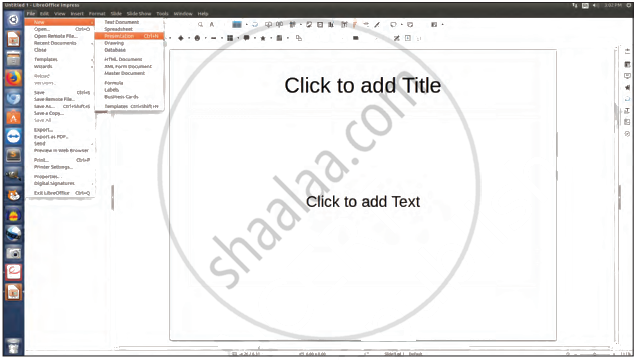
Impress Interface
By default, a slide with Title Layout will appear when we open a blank presentation. We can choose the desired Layout from the various layouts.
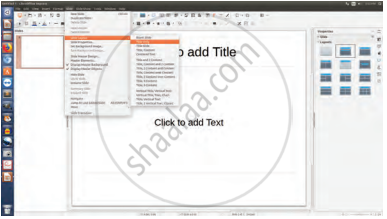
Choosing the slide layout
We can start with the first slide by giving the title: ‘Experience of summer vacation’ in the top placeholder and a subtitle below it in the workspace area, as shown in the figure. we can add our names also.
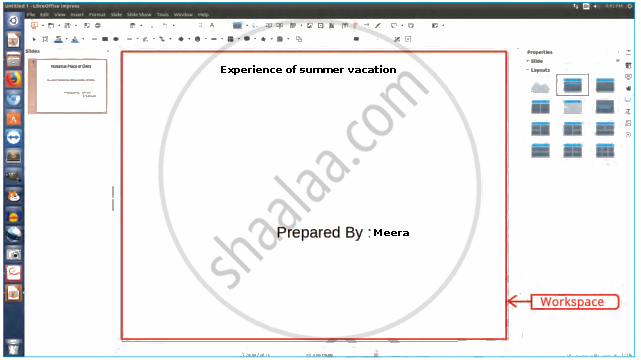
We can add more content, such as text, photographs or images, audio, and videos, which we collected during the visit.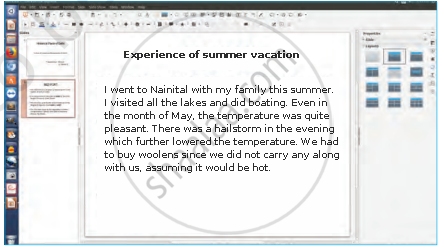
Adding text content
We can add the picture also by using Insert Menu.
Once, we have inserted the image, can we also add some special effects to our images and text to make our presentation more attractive and grab the attention of the audience.
you may choose to apply various effects that may change the Font Size and apply special effects to the text, such as Blink, and save that effect on the text. you can apply different effects in your slide to make your presentation interesting and attractive.
We will preview our presentation using the Slide show option. To do this, press the F5 key or use the Slide Show menu. Let me now tell you one more interesting feature: Slide Transition which can be added from the view menu.
We have taken a recording clip of the guide narrating the story. Also if we could insert the audio clip too! Moreover, we have some video clips that also could be inserted into our presentation. It will make our presentation lively and more informative. We can add an Audio or Video option in the Insert Menu.
Now, if you wish, you can add more information to your presentation to enhance it with various colorful slides, animations, transitions effects, and media and make it ready for the show. You can share your experience with the help of a projector and cherish the moments by viewing the slideshow. Once the show has started and in between if you would like to go to the next slide or previous one at a time, then Right-clicking anywhere on the screen brings up the floating menu that allows navigation of the slides.
The slide sorter view shows all the slides on the same screen which may help us re-arrange them if required. To share the presentation we should convert it into Portable Document Format (PDF) which is an open standard file format for file viewing and sending it to someone.
With the help of these steps, Students can prepare a presentation on any topic they want.
APPEARS IN
संबंधित प्रश्न
What do you understand by a presentation?
Who uses the presentation software and why?
How are transition effects helpful in creating an effective presentation in Impress?
Prepare a presentation on the following topic:
Your personal experience of meeting people in orphanages, old age homes, etc.
Prepare a presentation on the following topic:
School's Annual day celebrations