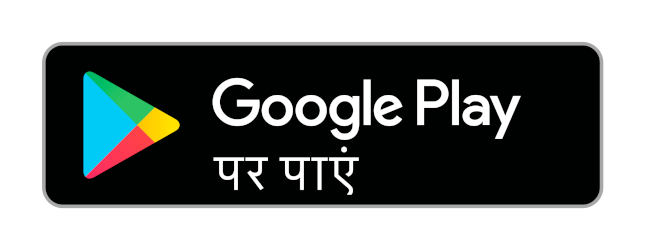Advertisements
Advertisements
प्रश्न
State the steps to construct Bank-Reconciliation statement using Tally.
उत्तर
Bank reconciliation statement in Tally is an important activity that should be carried out by businesses to have better control as well as transparency regarding their money. Below we list the different steps involved in performing bank reconciliation in Tally:
-
Select your bank account: Go to the Gateway of Tally option. Here you will see a number of categories such as Master, Transactions, Utilities, and Reports. Under the Utilities section, select banking.
This will open a new display where you need to choose Bank reconciliation. Once complete, the complete list of bank accounts created in Tally would be visible to you. -
Enter the Appropriate Bank Date: After you have selected your bank account, enter the appropriate bank date in given column. Bank date is required for bank reconciliation that is to correct any error that might have cropped while comparing your bank statement and book of account.
-
Fill Up the Bank Charges: This is the sum which is levied by your bank for its services and is automatically debited from your account. In case of bank charges, it is impossible to add different dates in your account book than the ones mentioned in the bank statement.
-
Enter the Creditor’s Details: BRS in Tally is done in this step. Assume that the creditor’s details are Mega traders which were to be paid in cheque on 15th April 2012 but the bank deposited the amount in Mega traders account on 17th April 2012.
You might enter the date 15th April in your accounts but the date would be different in the bank statement. Hence reconciliation is required. This can be done by entering the date 17th April in the bank date column. Do this for as many creditors as applicable and then press enter. -
Print the Bank Reconciliation Statement Report: Printing a bank reconciliation report in Tally is fairly easy. Go back to the bank reconciliation option, as shown above. All of your reconciled entries will be shown on the screen.
You can select the print option available on the top left corner. A number of options would then appear on your screen as shown below. You can see that the second last option - Show reconciled transactions also is set to No.
This is the default option in Tally. Set it to yes to view all the entries entered by you during reconciliation. Click ok to print the BRS in Tally.