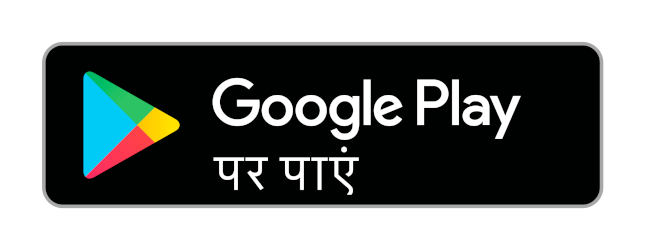Advertisements
Advertisements
प्रश्न
What are the different ways to save a document?
संक्षेप में उत्तर
उत्तर
The first time the document is saved, OpenOffice Writer prompts for a name. Naming the file enables the user to find and open that file again. One can select the drive and folder where the file will be stored. To save a document for the first time, the following steps are used:
- Click File → Save → (or) File Save As (or) press Ctrl + S
- The “Save As” dialog box appears
- Select a location to store your document. The default location to store all documents is “Documents” folder in Windows.
- Type your document name in the File Name box.
- All documents in OpenOffice writer will be stored with .odt extension.
- Finally, Click “Save” button.
- Once the file is saved, our document name will be displayed on the title bar.
- Save as Microsoft Word document or PDF:
We can store our OpenOffice document as Microsoft Word document or pdf. To do so, select the file type from Save as a type list box. This list box shows a variety of formats to be saved. - Saving with password:
In OpenOffice writer, a document can be protected with a password. We can set a password to protect your document while saving a file. To save a file with password, click on “Save with Password” check box and then click “Save” button. Immediately it shows “Set Password” dialog box as given in the following Figure.
Password dialog box
In this dialog box, Enter a password in “Enter Password to open” text box and retype the same password in “Confirm Password” box for confirmation. Finally, click “OK” button. - Save a document as Read-only:
We can save the document as read-only i.e. editing is not possible by using More Option.
shaalaa.com
An Introduction to Openoffice Writer
क्या इस प्रश्न या उत्तर में कोई त्रुटि है?