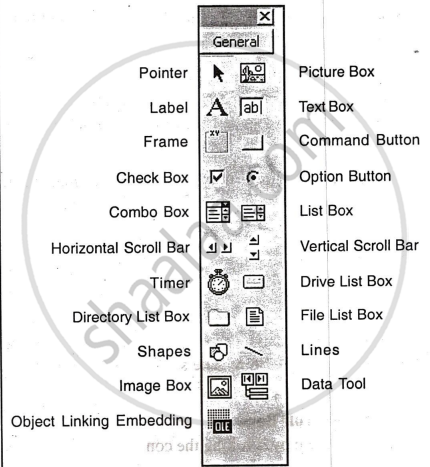Topics
Number Systems
Program Analysis
Introduction to C+ +
- Introduction to C++
- Character Sets
- Standard I/O Strems in C++
- Type Modifiers
- C++ Data Types
- Variables in C++
- Constants
- Compiler Tokens
- Operators in C++
- Comments in C++
- Scope and Visibility
- Control Statements
- Functions in C++
- Default Arguments
- Techniques used to pass Variables into C++ Functions
- Function Overloading
- Inline Functions
- Recursion
- Pointers in C++
- Arrays in C++
- References
- Type Conversion in Expressions
Visual Basic
- Introduction to Visual Basic
- One language Three Editions
- Study Of Integrated Development Environment (IDE)
- Visual Basic Programming
- Few Common Methods
Introduction to Networking and Internet
- Introduction to Networking and Internet
- Networking Terms and Concepts
- Types of Networks
- Network Security
- Network Configurations
- Network Applications
- Getting started with Vb - Using the IDE
- The Menu Bar
- The Tool Bar
- The Tool Box
- Toolbox and Property Editor
Visual Basic Environment
We need to select the type of project. We select the standard EXE project. Most of the applications are standard EXE projects. The Visual Basic IDE consists of several components. The main window contains Form 1, where you design the application's user interface, such as checkboxes and buttons. This form is what users see when running the application. The title bar shows the project name, current Visual Basic mode, and the active form.
The Menu Bar
The menu bar offers various commands. The basic menus include:
- Debug: Commands for debugging.
- Edit: Commands for copying, pasting, undoing, formatting, and editing code, including Find and Replace.
- File: Commands for opening, saving projects, creating executable files, and accessing recent projects.
- Format: Commands for aligning controls on the form.
- Project: Commands for adding components to the current project, referencing windows objects, and adding new tools to the toolbox. Run: Commands for starting, pausing, and ending the execution of the current application.
- View: Commands for viewing.
Toolbox & it’s elements
The Toolbox contains the icons of the controls that one can place on a form to create the application's user interface. By default, the Tool box contains user interface, pointer icon and icons of 20 Active X Controls. The elements of Tool box are:
- Check Box: Provides user choices. Its value is 0 when cleared and 1 when checked, toggling status with each click.
- Command Button: Common in Windows interfaces, it triggers an action when clicked.
- Frame: Draws boxes on the form and groups other elements.
- Label: Displays non-editable text to identify other controls. The text is set with the caption property.
- Picture Box: Displays images set with the picture property and supports various drawing methods.
- Text Box: Displays editable text for user input.