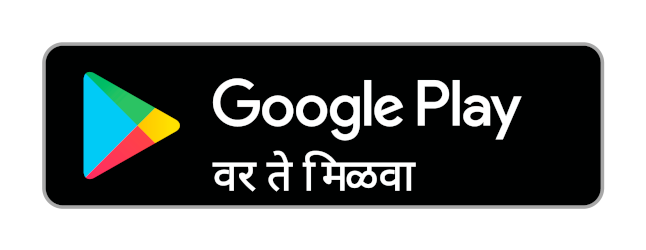Advertisements
Advertisements
प्रश्न
How do you insert page numbers in footer area?
थोडक्यात उत्तर
उत्तर
Inserting Header and Footer
- Select Insert → Header → Default from the main menu.
- The header text area is separated from the normal text area.
- In the header area, Enter the text that is to be repeated in all pages or Select Insert → Fields → Title.
Similarly to insert a Footer, the steps are as given below:
- Select Insert → Footer → Default from the main menu.
- Place the insertion pointer in the footer part of the page.
- Select Insert Fields → Date to insert date in all the page
Once the headers and footers are given in the first page, the same text appears in all the pages.
Inserting and Formatting page numbers – Once the Header/Footer area is enabled, the page numbers can be inserted by performing the following steps:
- position the insertion pointer where you want to insert the page number
- choose Insert → Fields Page Number
- The page number appears with a gray background.
Normally, the page numbers appear as 1, 2, 3, …., To change the numbering style, the following sequence of steps can be performed:
- Position the cursor where the page number has to appear.
- Select Format Page, which will bring the page style dialog box.
- Select Page Tab.
- In the Layout settings, select the format drop-down combo box.
- Select the desired style and click OK button.
shaalaa.com
Working with Headers and Footers
या प्रश्नात किंवा उत्तरात काही त्रुटी आहे का?