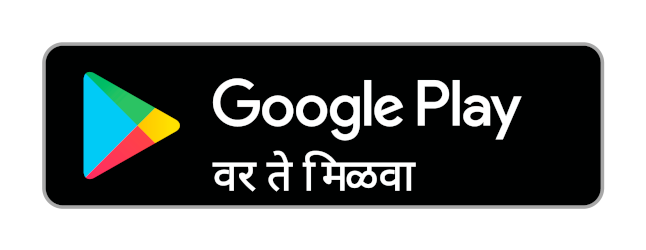Advertisements
Advertisements
प्रश्न
Write the steps to Find and Replace a word with another word in OpenOffice Writer?
दीर्घउत्तर
उत्तर
OpenOffice Writer has a Find and Replace feature that helps to locate text inside a document and replace it with another word. In addition to finding and replacing words and phrases, we can also use wildcards and regular expressions to perform advanced search. To search a word:
- Click Edit → Find & Replace (or) Ctrl + F
- The Find & Replace dialog box appears as shown below.

Find & Replace dialog box
- Steps to And & replace a text:
- Type the text you want to find in the Search for box
For Example: To search a word “Bombay” in a document and replace with “Mumbai”, enter the word “Bombay” in the Search for box. - To replace the text with different text, type the new text in the Replace with box Enter the word “Mumbai” in the Replace with box and Click Find button , to start the search , the found word is highlighted and the first occurrence of “Bombay” is highlighted.
- To replace text, click Replace button.
The highlighted word is replaced with the word given in the replace with box. - Click Find All, Writer selects all instances of the search text in the document.
All occurrences of Bombay are highlighted. - Click Replace AH button, Writer replaces all matches.
This will replace all occurrences of “Bombay” with “Mumbai”. - Enable Match case to perform the search case sensitively so that uppercase and lower cases are distinguished separately.
- Enable Whole Words only to make the search more specific to words used separately alone.
shaalaa.com
Find and Replace
या प्रश्नात किंवा उत्तरात काही त्रुटी आहे का?