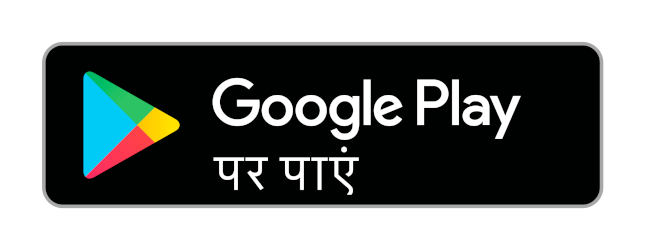Topics
Advanced Html5
E-Commerce and E-Governance
Basics of Audio and Video Editing
- Introduction to Audio Editing
- Activities in Audio Editing
- Quality Parameters
- Editing an Existing Audio File
- Effects, Generators and Analyzers
- Video Editing
- Different Types of Video Editing
- Video Editing Basics
- Video Editing with Kdenlive
- Kdenlive User Interface
- Slideshow Clip Activity
- Adding Effects and Transitions
- Adding Title to the Video
Recent Technologies in IT (3D Printing, AR and VR, 5G)
Open Street Map (OSM)
Digital Marketing
- To start recording an audio
- To listen to your recording
- Import Audio Files into Audacity
- Export audio clips to various formats
Activities in audio editing
Remove unwanted sound like breaths, cough, ringing of the phone and removing repeated dialogues are some of the activity involved in audio editing process.
To start recording an audio
Click the Record Button in the Control Toolbar. Start your speech or message. Press the Pause Button to pause and resume recording as needed. Press the Stop Button when you have finished your recording.
To listen to your recording
Click the Play Button in the Control Toolbar. Use the Stop or Pause Button to control playback. Adjust the volume with the Playback Volume slider in the Mixer Toolbar.
Import Audio Files into Audacity
First launch Audacity, then import an audio file by selecting File -> Import -> Audio ( Ctrl + Shift + I ) Audacity can import many common audio file formats, including WAV, AIFF, and MP3.
Export audio clips to various formats
Audacity allows us to export your edited work into various following formats AIFF, WAV 16 and 32 bit, Mp3 files, Ogg files etc.