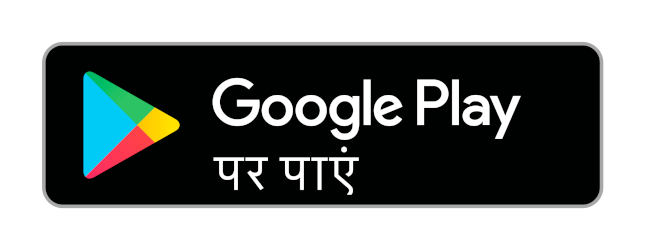Topics
Operating System
- Introduction to Operating System (OS)
- Idea of an Operating System
- Windows NT
- LINUX
- File Systems and Its types
- File Operations
- Access Methods and its types
- Allocation Methods
- Concepts Related to Process Management
- Concepts related to memory management
- Basics of Graphical User Interface (GUI)
- Access and Security Aspects of O.S.
Data Structures
C++ Programming
- Introduction to C++ Programming
- Idea Behind Object-Orientated Programming
- Object-orientated programming approach
- Object-Oriented Terms and Concepts
- Classes and Objects
- Constructors and Destructors
- Functions in C + +
- Arrays in C++
- Pointers in C++
- References in C++
- Strings in C++
- Inheritance
- Virtual functions and polymorphism
- Friends in C++
- Operator overloading and type conversions
- Files and Stream
HyperTex Markup Language (HTML)
- Introduction to HTML
- HTML Documentation
- Basics of HTML Tags
- Formatting Text in HTML
- Lists in HTML
- Dealing with URLs
- Tables in HTML
- Images in HTML
- Links
- HTML Scripts
- HTML Editors
- HTML Element and Tags
- The Minimal HTML Document
Basic HTML Tags & it’s attributes
A tag is a unit of markup. It is a set of symbols defined in HTML to have special meaning. Tags start with a less-than sign(<) followed by a keyword, and conclude with greater - than sign (>). Many start tags can take attributes that affect the tag's behavior. An attribute is a keyword separated by a space within angle brackets.
<HTML>, <HEAD> & <TITLE> Tags
<HTML> declares the text following this is a part of a webpage.
<HEAD> tag defines the header area of page, which is not displayed within the page itself in the browser.
<TITLE>: The text between this tag and end tag </TITLE> is the title of the web page and is displayed in the title bar of browser.
<BODY> tag
The actual contents of the web page that will be displayed on browser will appear in body section of document. There are several optional attributes for this tag. For example, we can set back ground images, change the font of text by using attributes. By using attributes of tag, we can define appearance of document. There are six body attributes: BGCOLOR, BACKGROUND, TEXT, LINK, VLINK(Visited Links) and ALINK(Active Links).
Tags adding structure to Pages
- <P> tag: To create a paragraph in HTML, enclose the text within `<p>` tags. Note that pressing Enter in a text editor does not create paragraphs; you must use the `<p>` tag to define them explicitly. In some instances we do not want extra spaces, then we can use line - break tag, <BR>. It tells the browser to wrap the text that follows onto a new line without inserting any extra space between the lines.
- <HR> tag: A web page can be divided into sections using the horizontal rule (`<hr>`), also known as a horizontal line. This tag is mainly used for decoration and has optional attributes to specify the line's thickness and width as a percentage of the browser window.
- Hierarchy width headings: A web page can have a maximum of six levels of headings. They are , <H1>,<H2>......<H6>. The first level heading is displayed in larger, bolder font than a low level heading. <H5> and <H6> are used for fine print text and legal notices. The heading can have “align” attribute.
Formatting Tags
- <B> Tag: <B> is bold tag. It boldfaces text appearing between <B> and < /B >.
- <I> Tag: <I> is italic tag. It italicizes the text appearing between <I> and </I>
- <U> Tag: <U> is underline tag. It underlines text appearing between <U> and < /U >
- <PRE> Tag: <PRE> is preformat the text. The text appearing between <PRE> and < /PRE > is displayed in monospace form. Using this tag we can position the characters. It is
used for columnar lists.
<ADDRESS> tag
This tag displays web page's information such as page URL (uniform resource locator), author name, date of last revision, and so on, in italics in your browser. The text in address tag is recognized by search engines as your address information.
<EM> and <STRONG> tag
The `<em>` tag is used for emphasis and displays text in italics. Unlike the `<i>` tag, which is purely visual, `<em>` conveys meaning, providing spoken emphasis in text-to-speech browsers.
<STRONG> is strong tag. The text appearing between <STRONG> and < /STRONG > will be displayed in bold. This tag is used to create a strong emphasis. Text to speech reader gives strident pronunciation to strong text.
<SUB> & <SUP> Tag
<SUB> is subscript tag. The text enclosed in <SUB> and < /SUB > is displayed in subscript form. It is bit lower than text. This is useful for mathematical formulae.
<SUP> is superscript tag. The text enclosed in <SUP> and< /SUP> is displayed in superscript form. This element is also useful for mathematical formulae.
<FONT> tag
This is font tag. The <FONT> tag can be used with three different attributes : SIZE, FACE, and COLOR.
The SIZE attribute can be set with absolute or relative values from 1 to 7. Adding a plus or minus sign before the number changes the font size relative to the default.
The COLOR attribute is specified with an RGB value, or you can also specify a color name.
The FACE attribute specifies a typeface you want to use for the text enclosed by the font element. You can use single typeface, such as Arial or courier or a list of typefaces separated by commas.
<BIG>, <SMALL> and <STRIKE> Tag
<BIG> is big tag. The text is displayed in a larger font. This tag has the same effect as <FONT SIZE= “1”>.
<SMALL> is small tag. The text enclosed is displayed in smaller font. If the size is the smallest, then this tag is ignored.
<STRIKE> is strike tag. The text enclosed in <STRIKE> and </STRIKE> (or <S> and </S> ) would have a line drawn through the middle of text.
<MARQUEE> tag
This is a marquee tag. The text enclosed in <MARQUEE> and </MARQUEE> would be rolled over horizontal line on the web page. This is used to roll the current news or position of different companies in stock market.